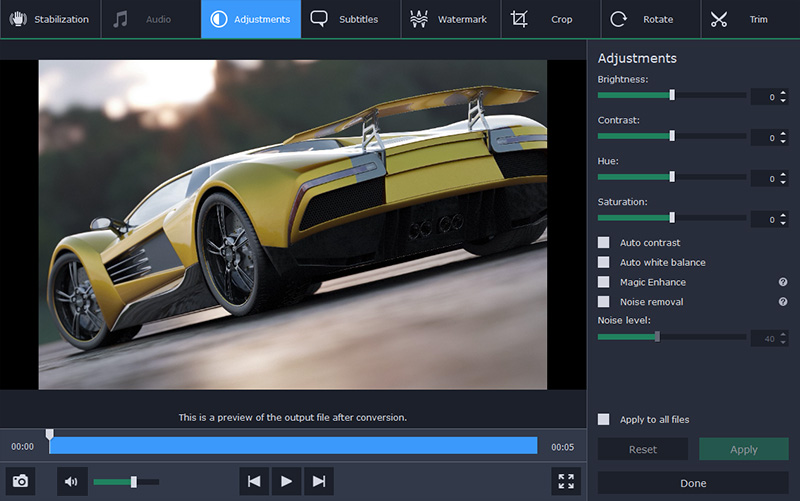You’ve probably heard of MTS format – it was first introduced by the companies Panasonic and Sony and now is commonly used to play back high-definition video. This format supports 720p, 1080p, and 1080i types of resolution. MPEG-4 or H.264 standards used to compress MTS files are much more efficient than MPEG-2: it provides better quality, plus have fewer requirements for data storage.
However, not every program or device is able to read this format. Fortunately, you can convert MTS to MP4 without any quality loss whatsoever. In order to do that, you’ll need fast and efficient software, and we have a great example to show you – Movavi Video Converter.

The reason why you need to convert MTS to MP4 and not to any other format is simple. They are based on the same method of compression, so it will be fast. MP4 is universal – that’s two. MP4 can save you some disk space, if necessary, and that’s three.
Movavi Video Converter ensures fast and lossless conversion, so let’s take a look at how it works.
The converter will be automatically launched after you install it. You can simply drag the files to the program window, or use the Add Media button. All the videos (or audio, or images) will appear and then you will be able to choose the output format.
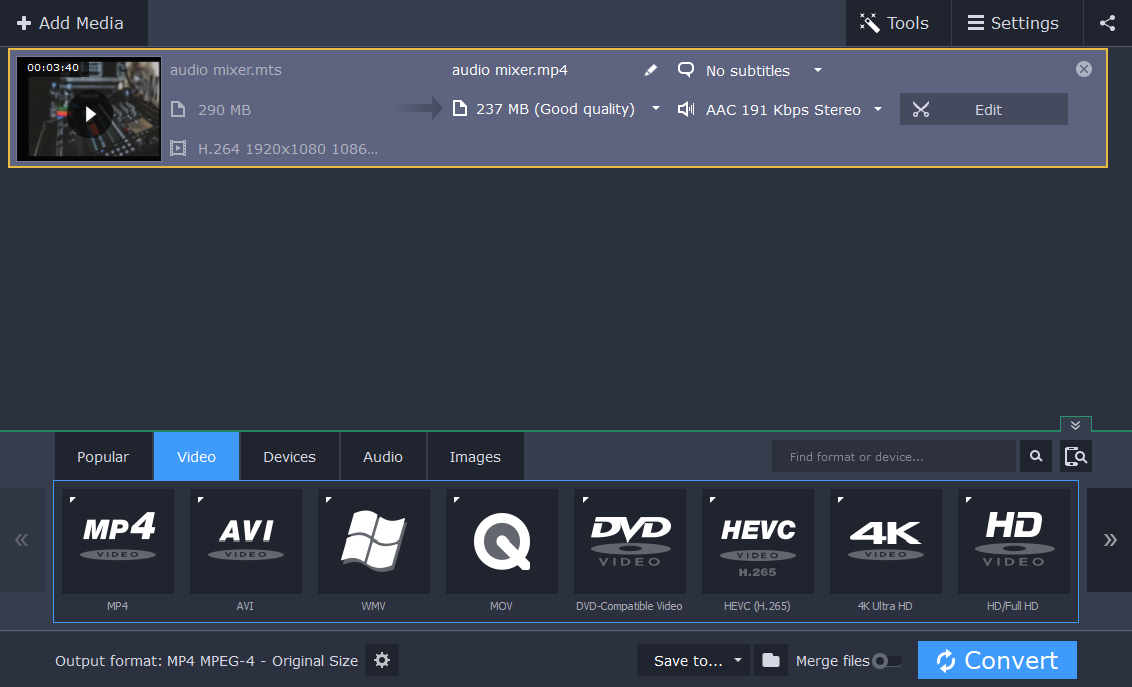
Under the tab Video, you will find lots of other formats in addition to MP4: MOV, AVI, MKV, MPG, M4V, MXF, and others, as well as conversion settings for DVD, YouTube and videos in HD, Full HD and Ultra HD. You can also find various audio and graphics formats, plus profiles for a wide range of mobile devices, but let’s focus our attention on MP4.
The main advantage of this converter is that you can choose any resolution for the result video from 640×480 to 3840×2160 – the lower value will reduce the file size. The same goes for the codecs – you can choose between MPEG-4 and H.264. However, the conversion will be a lot faster if you keep the codec and resolution of the input file. Why?
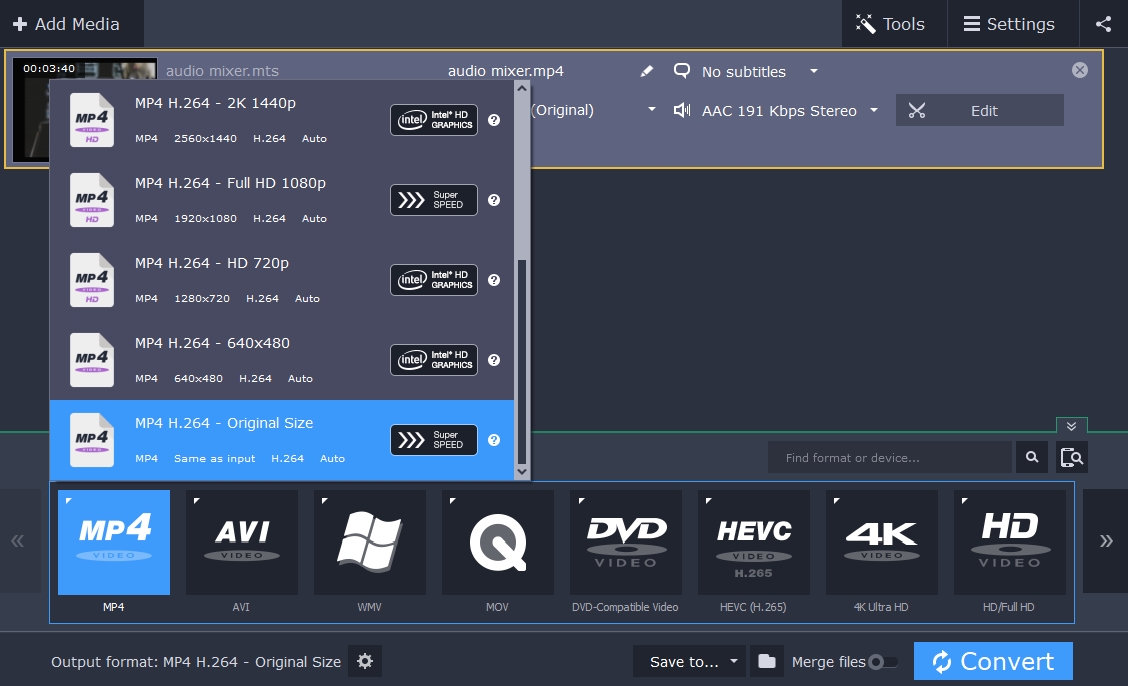
If you don’t change the bitrate, codec, and resolution of the video, you can use the SuperSpeed mode. It converts files without re-encoding – that is simply putting video and audio streams from one container to another. Its speed may be compared to the speed of transferring files between folders on the same hard disk.
However, you may need to somehow enhance the footage before the conversion. The program has multiple tools that you can use to make the video and audio quality better. You can normalize the volume and eliminate background noise, stabilize shaky fragments and adjust colors. You can also add or delete subtitles, apply watermarks and do other basic things – crop, rotate, and trim videos.
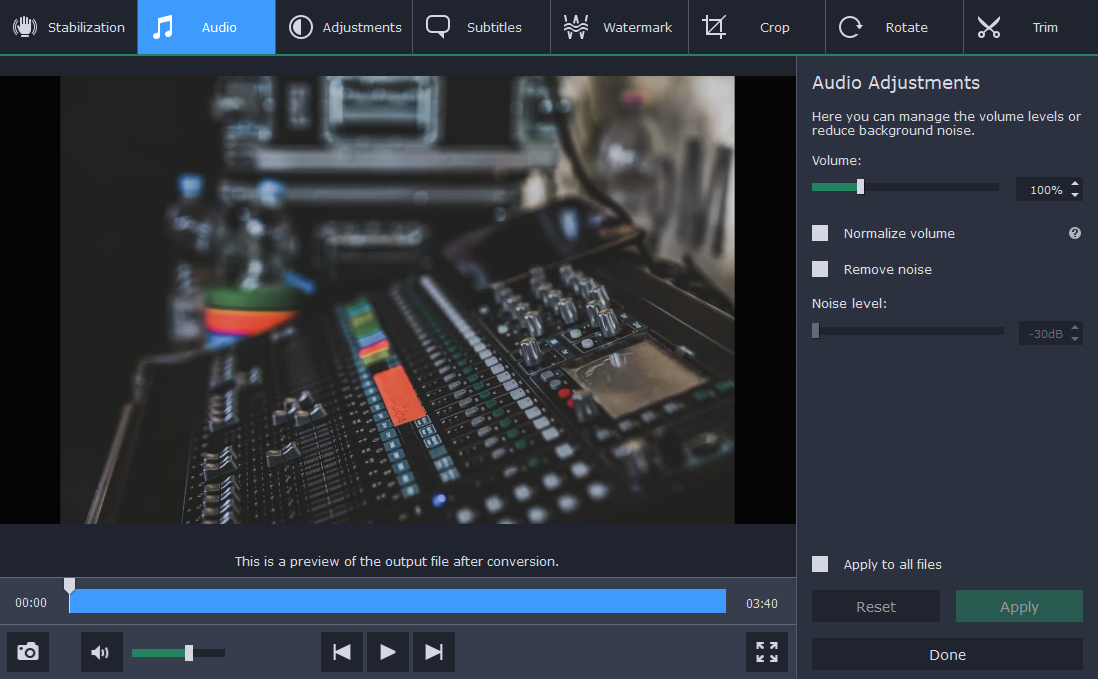
The last thing you’ll need to do is select the destination folder for converted files. To make things easier, you can specify a folder to monitor, and all the files will be converted automatically and placed in a subfolder.
Movavi Video Converter is a handy solution when it comes to converting MTS to MP4, or to any other format. The pleasant interface makes it easier to learn how to use the program and the SuperSpeed mode guarantees lossless and time-saving conversion.